# Chapter 5 - Content: Managing Data
# 5.1) General
This chapter addresses document content - the information to be routed in the process. Described in detail in the previous chapter, Workflow Ascendant uses a system to facilitate controlling who can modify which portions of a document in addition to what information the document must contain. This chapter exposes the mechanics of that system as well as walk through various data structures commonly found in workflow documents:
Various field types
Simple dynamic lists
Tiered dynamic lists
Tables
Bar Charts
Gantt Chart
Selective visibility
Custom Control zcontent_DocFields contains the basic XPages field types that are available. If you are not familiar with XPages, you may want to consider coping/pasting fields from there into your Custom Control along with the "red circles" in order to take advantage of the Workflow Ascendant Error Handling mechanism. That, of course, is your choice. If you do choose to take components directly from the Controls menu, take care to ensure that you do not have any Data sources specified when you save the Custom Control.
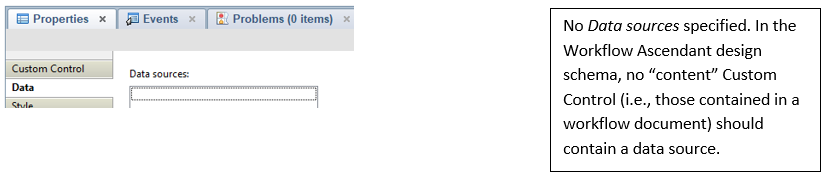
It is recommended that you create new XPages and Custom Controls from existing ones. From there it is a relatively straightforward process to change the names referenced therein in the XML Source panes/tabs.
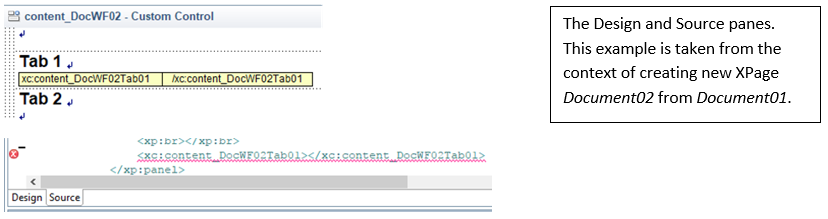
# 5.2) Field Types
Purpose
There is a variety of field types at your disposal. Notes Form Document02 Tab 2 and XPage Tab 2 (Custom Control zcontent_DocFields) contain the primary / most frequently used ones that you can copy and paste from.
What it looks like
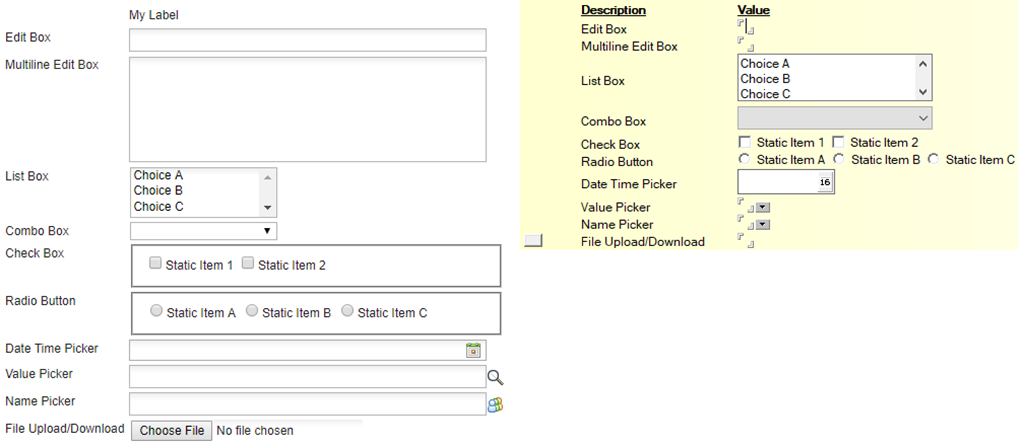
How to make it happen
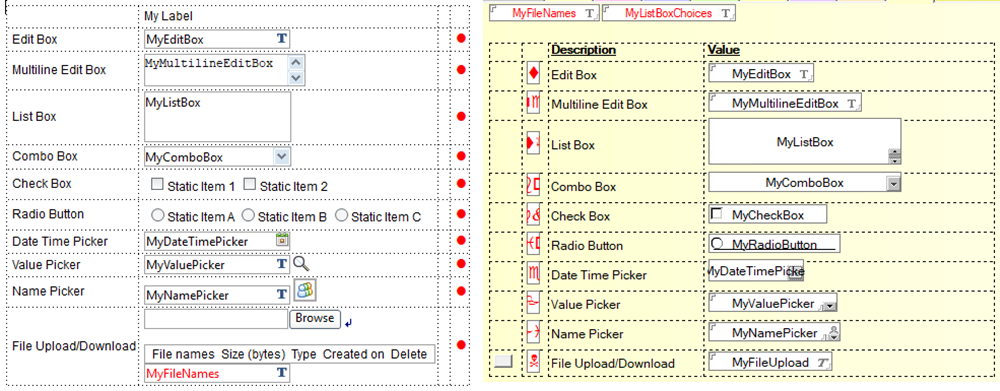
Additional Notes / References
Application: WAApplication02.nsf, Process DOC212
# 5.3) Fields
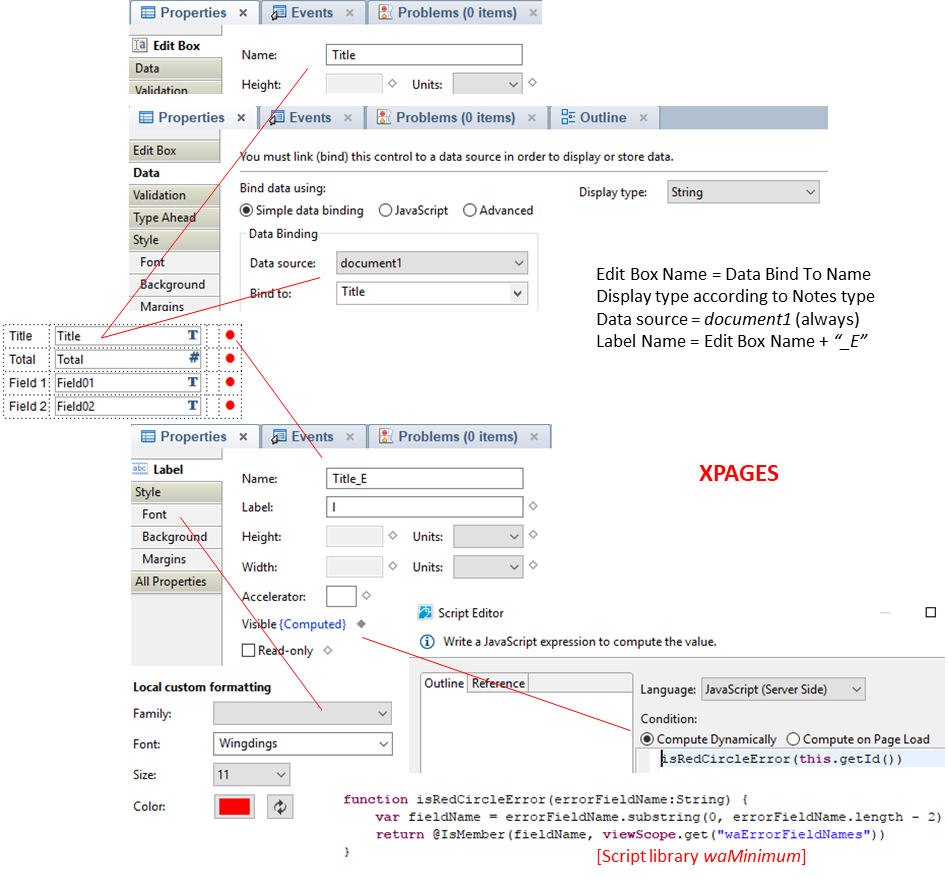
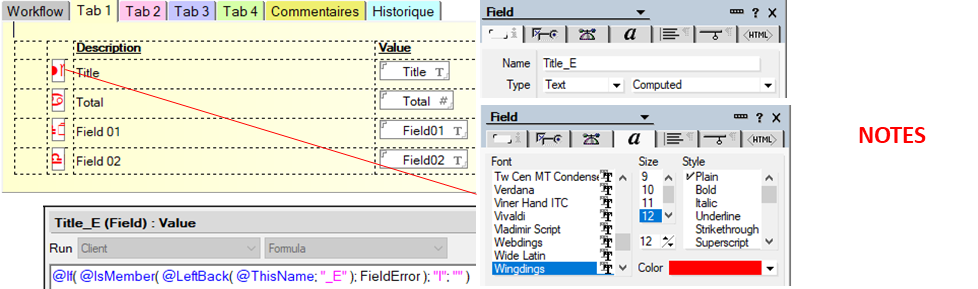
# 5.4) Panels / Sections
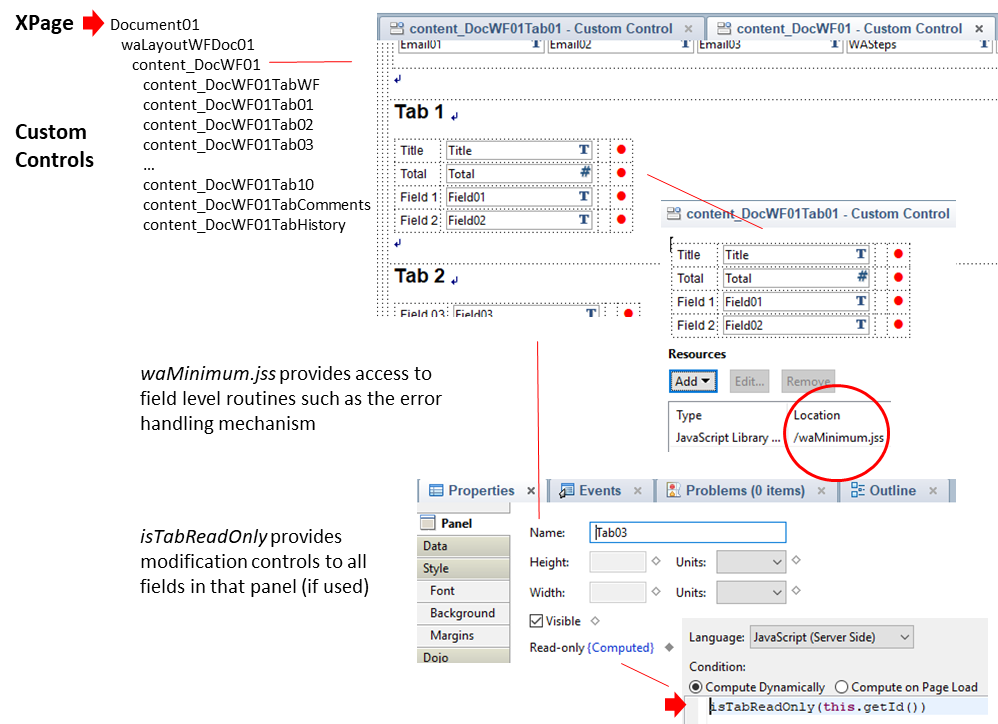
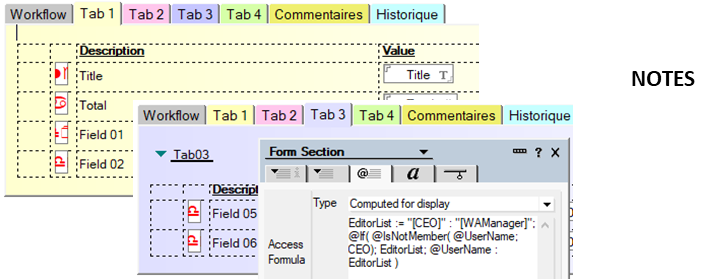
# 5.5) Document Layouts
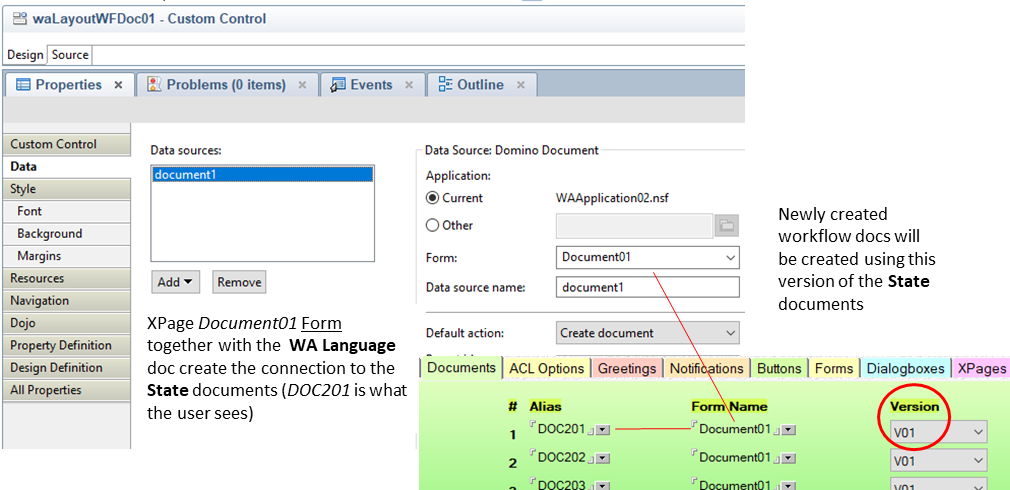
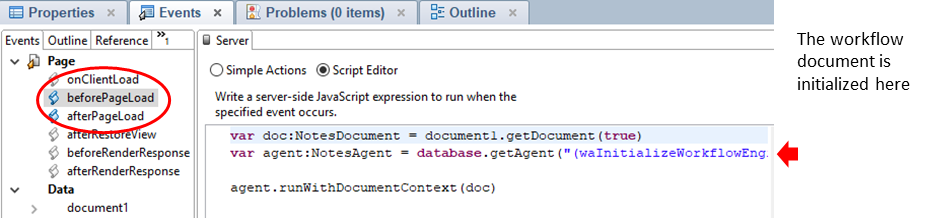
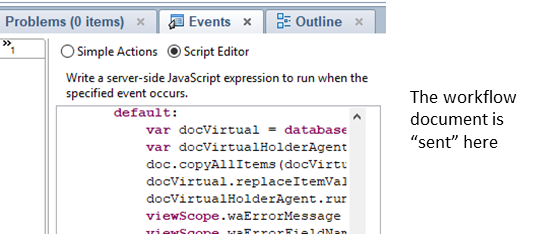
# 5.6) Simple List Creation
Purpose
Providing lists for users to select from minimizes data entry error. Making those lists dynamic (i.e., easily modifiable) facilitates application maintenance. See Section 5.7 Simple List Usage for how to make these lists available for user selection in the application. This example converts generic "List 1" to "Region".
What it looks like
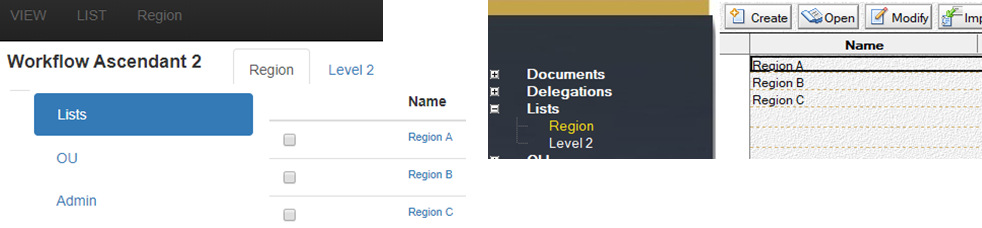
How to make it happen
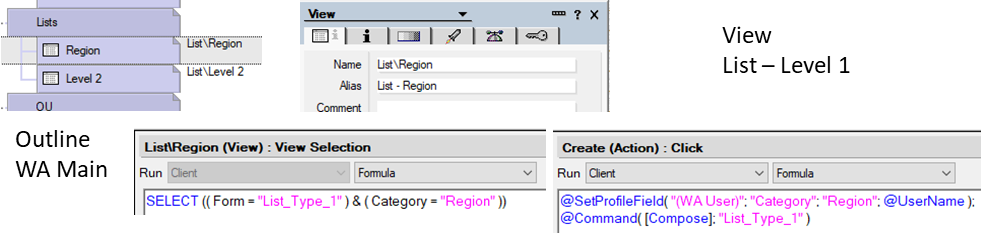
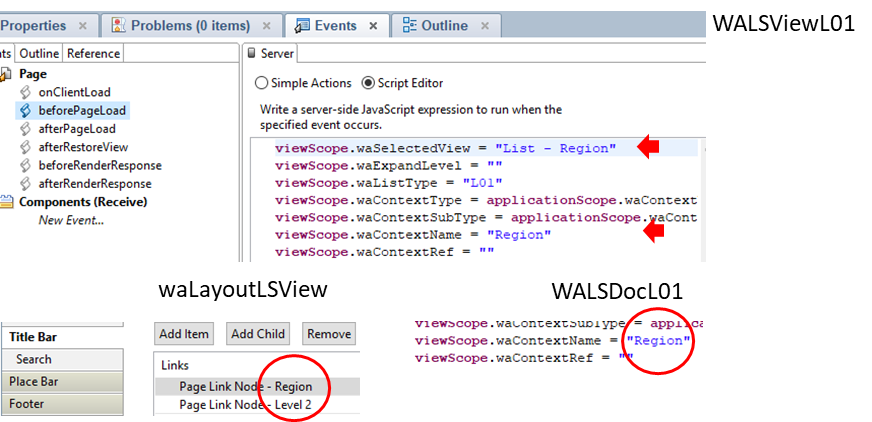
# 5.7) Simple List Usage
Purpose
Providing lists for users to select from minimizes data entry error. Making those lists dynamic (i.e., easily modifiable) facilitates application maintenance and minimizes user data entry errors. See Section 5.6) Simple List Creation for how to create these lists. This can be seen in action by creating a document in process DOC212 (Document02 Tab 3). This example converts generic "List 1" to "Region".
What it looks like

How to make it happen
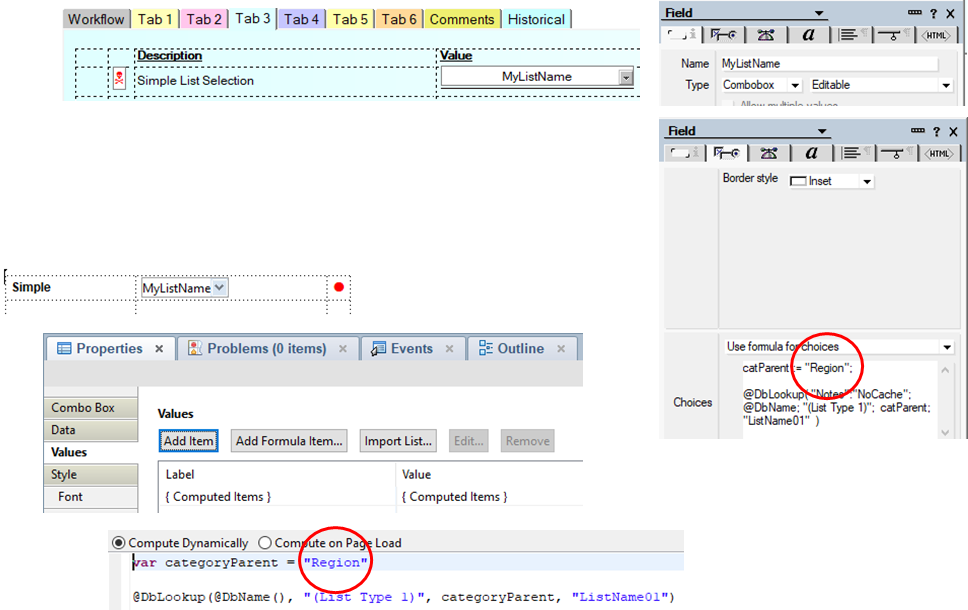
Additional Notes / References
Application: WAApplication02.nsf, Process DOC212
# 5.8) Tiered List Creation
Purpose
Providing lists for users to select from minimizes data entry error. Making those lists dynamic (i.e., easily modifiable) facilitates application maintenance. See Section 5.9) Tired List Usage for how to make these lists available for user selection in the application. This example converts generic "List 2" to "Sector".
What it looks like
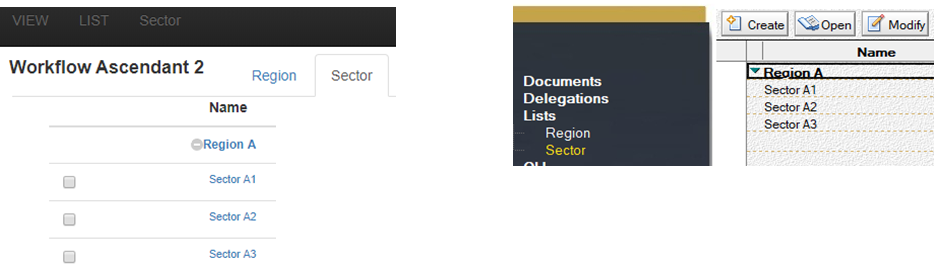
How to make it happen
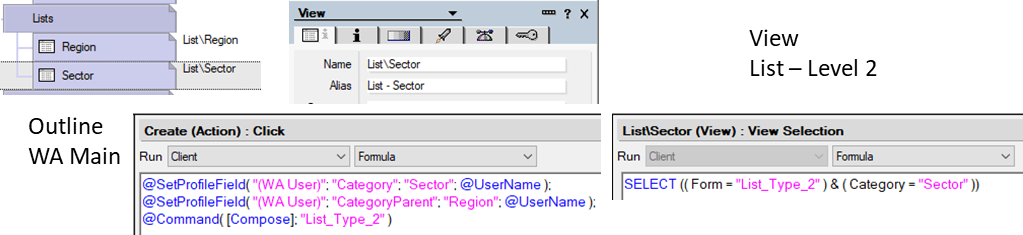
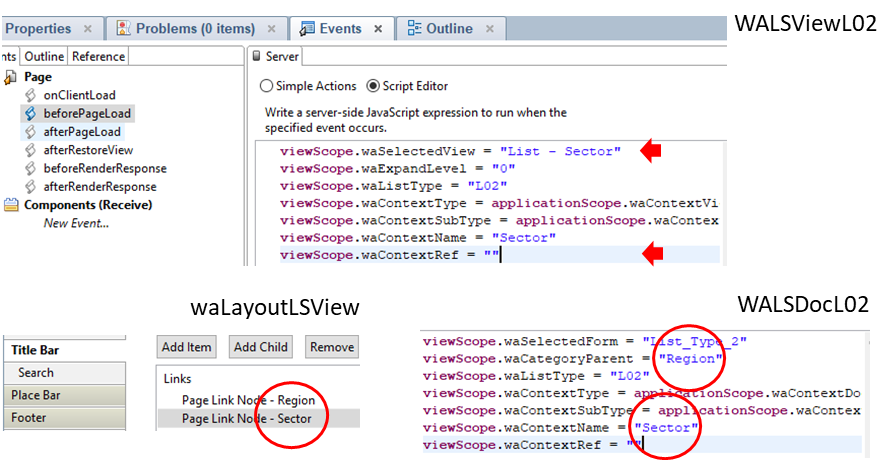
# 5.9) Tiered List Usage
Purpose
Providing lists for users to select from minimizes data entry error. Making those lists dynamic (i.e., easily modifiable) facilitates application maintenance and minimizes user data entry errors. See Section 5.8) Tiered List Creation for how to create these lists. This can be seen in action by creating a document in process DOC212 (Document02 Tab 3). This example converts generic "List 2" to "Sector".
What it looks like
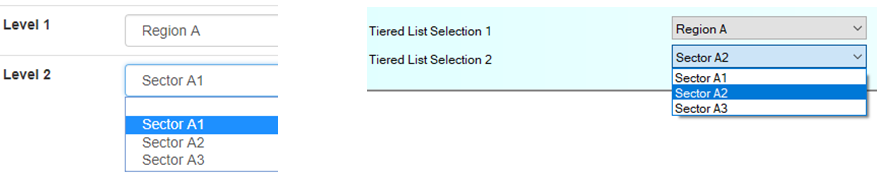
How to make it happen
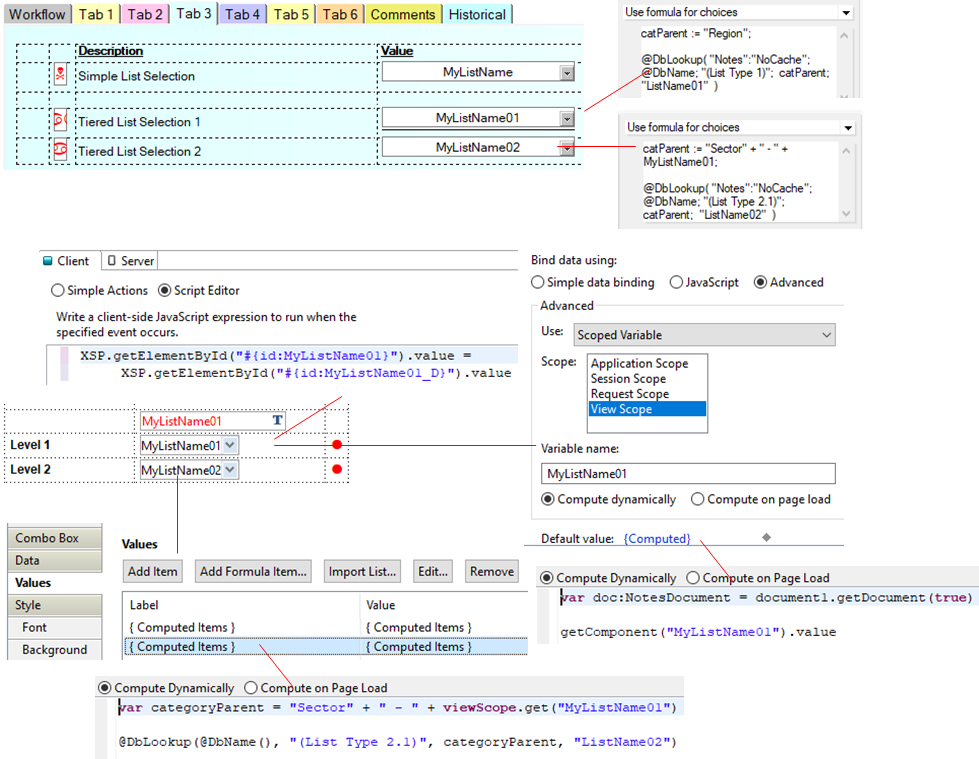
Additional Notes / References
Application: WAApplication02.nsf, Process DOC212
# 5.10) Tables
Purpose
Workflow Ascendant provides a convenient way to insert tables into applications. Insert the matching Custom Control and Subform into the desired panels/tabs of the application and set the configuration fields to display the table accordingly. To note that obligatory fields must be of the format "T01_DBField04" for table 1, column 4 (example). This can be seen in action by creating a document in process DOC211 (Document01 Tab 6).
What it looks like
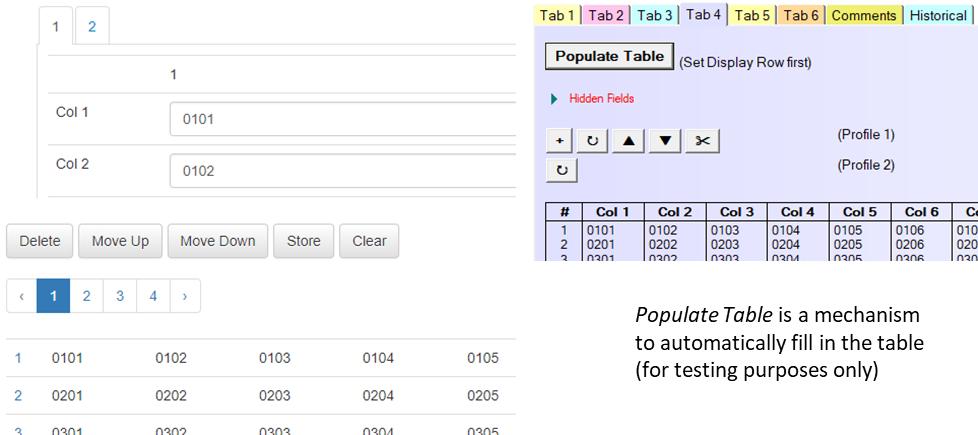
How to make it happen
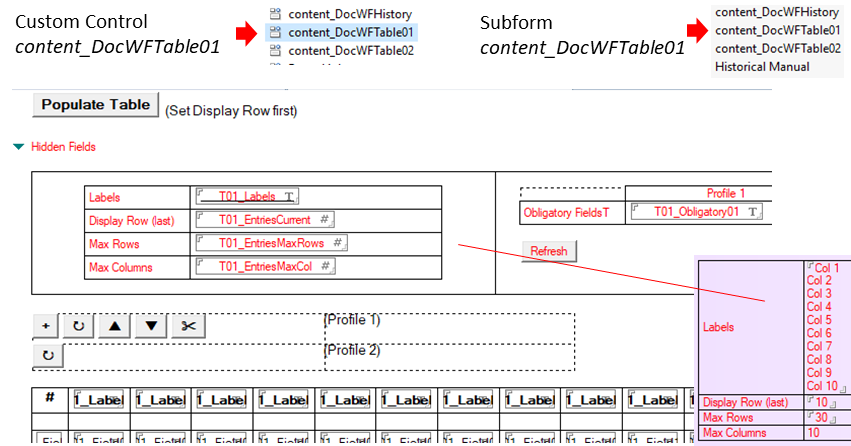
Additional Notes / References
Application: WAApplication02.nsf, Process DOC212
# 5.11) Bar Charts
Bar Charts is a generic mechanism to display statistics graphically. The example below provided by default will produce a bar chart displaying statistics on users who exceed their allotted time to intervene in workflow documents. Intermediate documents are created in view Chart Data\Count 01 from the workflow documents which, in turn, are used to generate the graphics (this to optimize performance for end users). Agent WA Update Chart Docs Count01 creates those documents nightly, but they can also be updated manually by [WA Manager]. Create additional statistics by adding the relevant information to the WA Language document, creating the new view and adding the relevant routines (corresponding to UpdateChartDataCount01 and ChartSetCount01) in script library WA Chart.

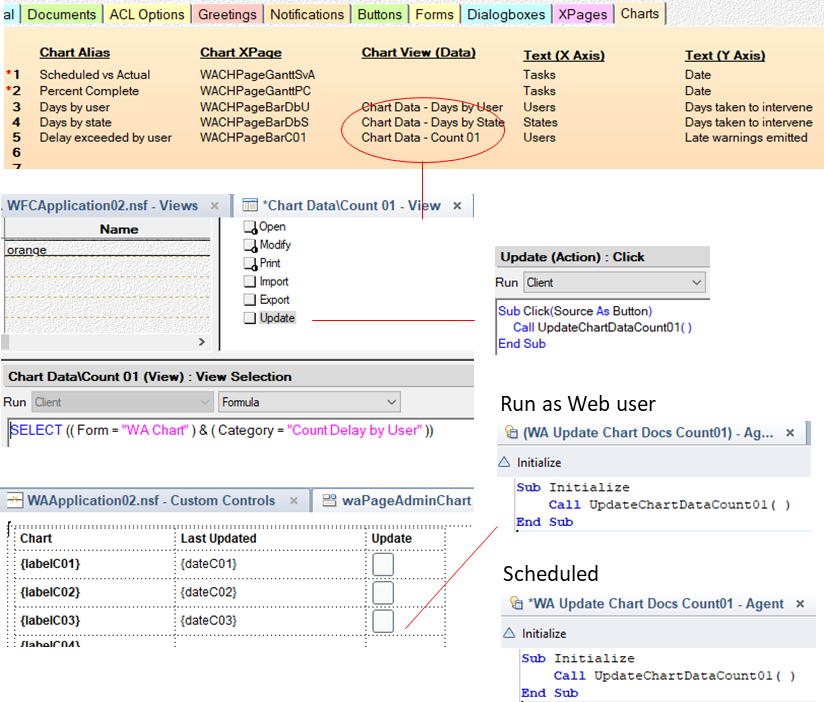
Additional Notes / References
Application: WAApplication02.nsf, Process DOC213
# 5.12) Gantt Charts
Purpose
Gantt Charts is a plug-and-play mechanism to display project milestone progress graphically. To that end two different charts are provided: by date and by % progress. In the example below, a document in process DOC213 (Document02 -- reference the Language document) is configured to produce the below Gantt chart.
What it looks like
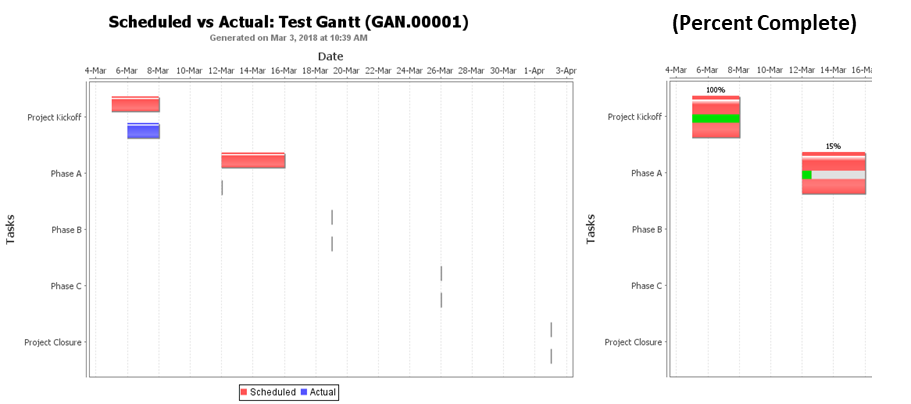
How to make it happen
To render this functionality operational, the following needs to take place:
Create the Gantt Task Name documents in view Workflow -- Gantt Tasks
Insert Subform content_DocWFGantt into the Notes form (Document01 for example)
Insert Custom Control content_DocWFGantt into the desired panel of content_DocWF01 (example)
In state $created$ (example), insert the initialization routine #waInitGanttFields.
Use the provided input mechanisms to modify all default dates (01-Jan-00) accordingly - this in turn will change the ready indicator from yellow to green which allows the chart to display
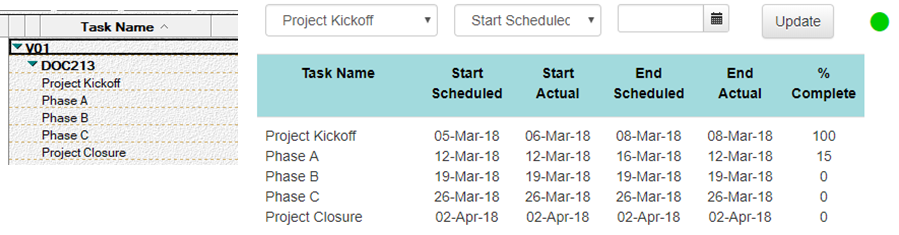
Additional Notes / References
Application: WAApplication02.nsf, Process DOC213
# 5.13) Panel/Tab Visibility
Purpose
There are times when some portions of a document need to be selectively displayed depending on the user's profile. To note that the mechanisms for a Web client and the Notes client are independent. In example DOC214 below, only CEO and [WAManager] can view Tab 6.
What it looks like

How to make it happen
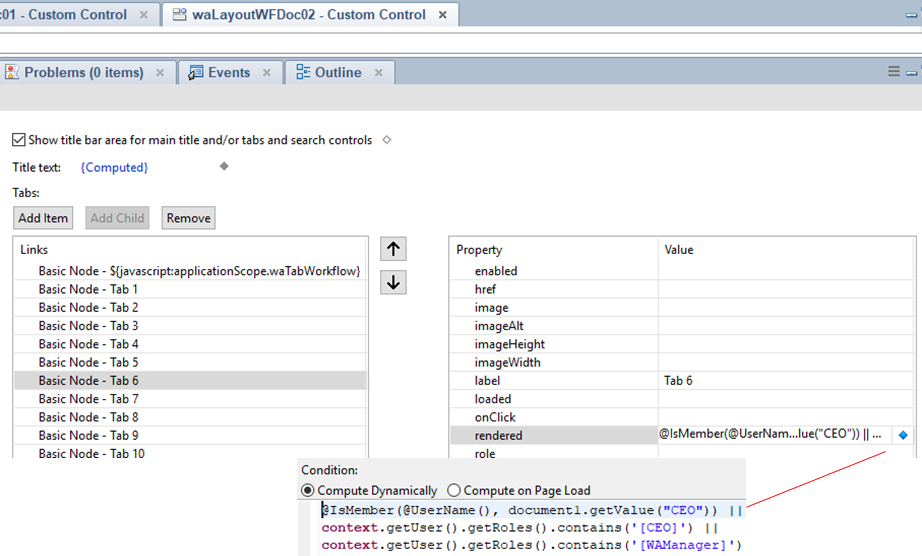

Additional Notes / References
Application: WAApplication02.nsf, Process DOC214
# 5.14) Document Visibility
Purpose
There are times when some documents need to be selectively displayed depending on the user's profile. To note that there is one mechanism that works for both a Web client and the Notes client. In example DOC215 below, users can only see documents that are assigned to them and that progressively as documents advance in the process. Note that [WAManager] and [WASupervisor] can see all documents at all times due to the initial assignment in state $created$.
What it looks like
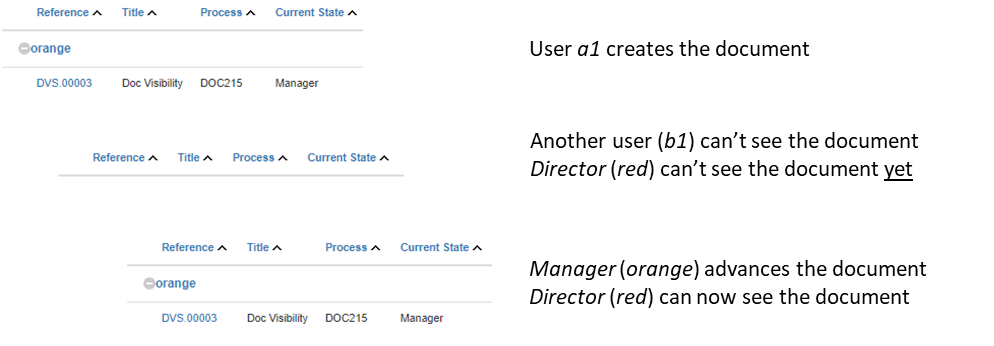
How to make it happen
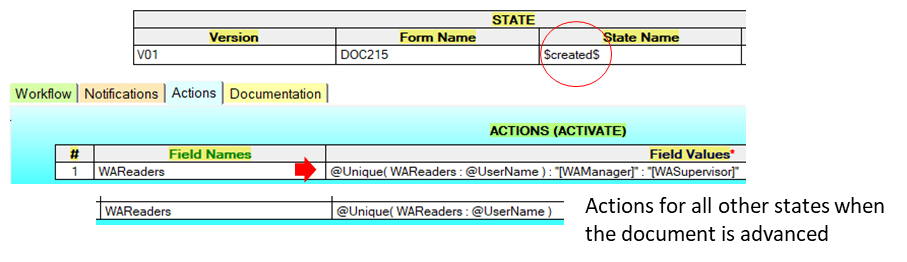
Additional Notes / References
Reference Section 2.14 for explications regarding specifying Actions in State documents.
Application: WAApplication02.nsf, Process DOC215